Blogger đã có readmore tuy nhiên nó khá thủ công, với blog đã có nhiều bài viết thì việc tạo readmore cho từng bài là rất vất vả và blogger thường tìm đến với auto readmore javascript. Auto readmore javascript thực ra chỉ hiển thị một phần bài viết qua hàm document.write, nội dung cả bài viết vẫn được trình duyệt tải về. Nhược điểm của nó là không thân thiện với các bộ máy tìm kiếm và các công cụ dịch trực tuyến, ngoài ra với bài viết dài nếu không dùng thêm readmore của Blogger thì sẽ gặp lỗi phân trang do Blogger tự ngắt trang. Thủ thuật auto readmore mình giới thiệu sau đây hoàn toàn mới, không sử dụng javascript mà dùng các câu lệnh do chính Blogger cung cấp. Nó sẽ cải thiện tốc độ blog của bạn khi duyệt các trang kiểu index, archive do chỉ tải về trích đoạn nội dung của bài viết.
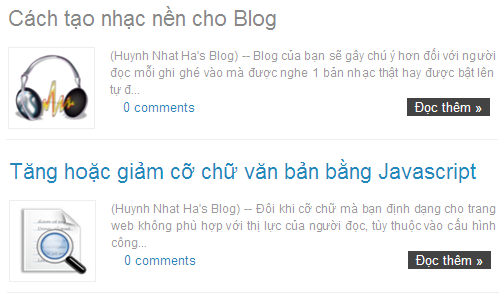 |
| Hình minh họa |
Cách 1: Theo Duypham
Bước 1: Thêm class post-thumbnail để hiển thị hình ảnh. Có 2 dạng hiển thị hình ảnh là bên trái hoặc bên phải.
1. Hiển thị hình ảnh bên trái:
Thêm đoạn mã dưới đây vào bên trên thẻ ]]></b:skin> : .post-thumbnail{float:left;margin-right:20px}2. Hiển thị hình ảnh bên phải:
Thêm đoạn mã dưới đây vào bên trên thẻ ]]></b:skin> :
.post-thumbnail{float:right;margin-left:20px}Bước 2: Thêm đoạn mã auto readmore. Có 4 dạng auto readmore để lựa chọn.
1. Auto readmore với hình ảnh:
Thay thế <data:post.body/> bằng đoạn mã dưới đây:
1. Auto readmore với hình ảnh:
Thay thế <data:post.body/> bằng đoạn mã dưới đây:
<b:if cond='data:blog.pageType != "item"'>
<b:if cond='data:blog.pageType != "static_page"'>
<div>
<b:if cond='data:post.thumbnailUrl'>
<img class='post-thumbnail' expr:alt='data:post.title' expr:src='data:post.thumbnailUrl' width='72px' height='72px'/>
</b:if>
<data:post.snippet/>
</div>
<div class='jump-link'>
<a expr:href='data:post.url' expr:title='data:post.title'><data:post.jumpText/></a>
</div>
<b:else/>
<data:post.body/>
</b:if>
<b:else/>
<data:post.body/>
</b:if>2. Auto readmore với hình ảnh và hiển thị ảnh mặc định cho bài viết không có ảnh:
Thay thế <data:post.body/> bằng đoạn mã dưới đây:
Thay thế <data:post.body/> bằng đoạn mã dưới đây:
<b:if cond='data:blog.pageType != "item"'>
<b:if cond='data:blog.pageType != "static_page"'>
<div>
<b:if cond='data:post.thumbnailUrl'>
<img class='post-thumbnail' expr:alt='data:post.title' expr:src='data:post.thumbnailUrl' width='72px' height='72px'/>
<b:else/>
<img class='post-thumbnail' alt='no image' src='https://blogger.googleusercontent.com/img/b/R29vZ2xl/AVvXsEhN0qefuCiJX_2yON9gKLBC455wAcSisIdqqmY4CZuUkmzvB3l5FuvKplEsaefyPH1TAZAPfj9LEcm_7vOqTRgwT9IdawqALHMWEQ14Cb2lmLEOtbZc9eao_G-OnVtEbJt3WY0Wrr0-Q4Ec/' width='72px' height='72px'/>
</b:if>
<data:post.snippet/>
</div>
<div class='jump-link'>
<a expr:href='data:post.url' expr:title='data:post.title'><data:post.jumpText/></a>
</div>
<b:else/>
<data:post.body/>
</b:if>
<b:else/>
<data:post.body/>
</b:if>3. Auto readmore với hình ảnh. Không readmore với bài viết mới nhất:
Thay thế <data:post.body/> bằng đoạn mã dưới đây:
Thay thế <data:post.body/> bằng đoạn mã dưới đây:
<b:if cond='data:blog.pageType != "item"'>
<b:if cond='data:blog.pageType != "static_page"'>
<b:if cond='data:blog.url == data:blog.homepageUrl'>
<b:if cond='data:post.isFirstPost == "true"'>
<data:post.body/>
<b:if cond='data:post.hasJumpLink'>
<div class='jump-link'>
<a expr:href='data:post.url + "#more"' expr:title='data:post.title'><data:post.jumpText/></a>
</div>
</b:if>
<b:else/>
<div>
<b:if cond='data:post.thumbnailUrl'>
<img class='post-thumbnail' expr:alt='data:post.title' expr:src='data:post.thumbnailUrl' width='72px' height='72px'/>
</b:if>
<data:post.snippet/>
</div>
<div class='jump-link'>
<a expr:href='data:post.url' expr:title='data:post.title'><data:post.jumpText/></a>
</div>
</b:if>
<b:else/>
<div>
<b:if cond='data:post.thumbnailUrl'>
<img class='post-thumbnail' expr:alt='data:post.title' expr:src='data:post.thumbnailUrl' width='72px' height='72px'/>
</b:if>
<data:post.snippet/>
</div>
<div class='jump-link'>
<a expr:href='data:post.url' expr:title='data:post.title'><data:post.jumpText/></a>
</div>
</b:if>
<b:else/>
<data:post.body/>
</b:if>
<b:else/>
<data:post.body/>
</b:if>4. Auto readmore với hình ảnh và hiển thị ảnh mặc định cho bài viết không có ảnh. Không readmore với bài viết mới nhất:
Thay thế <data:post.body/> bằng đoạn mã dưới đây:
Thay thế <data:post.body/> bằng đoạn mã dưới đây:
<b:if cond='data:blog.pageType != "item"'>
<b:if cond='data:blog.pageType != "static_page"'>
<b:if cond='data:blog.url == data:blog.homepageUrl'>
<b:if cond='data:post.isFirstPost == "true"'>
<data:post.body/>
<b:if cond='data:post.hasJumpLink'>
<div class='jump-link'>
<a expr:href='data:post.url + "#more"' expr:title='data:post.title'><data:post.jumpText/></a>
</div>
</b:if>
<b:else/>
<div>
<b:if cond='data:post.thumbnailUrl'>
<img class='post-thumbnail' expr:alt='data:post.title' expr:src='data:post.thumbnailUrl' width='72px' height='72px'/>
<b:else/>
<img class='post-thumbnail' alt='no image' src='https://blogger.googleusercontent.com/img/b/R29vZ2xl/AVvXsEhN0qefuCiJX_2yON9gKLBC455wAcSisIdqqmY4CZuUkmzvB3l5FuvKplEsaefyPH1TAZAPfj9LEcm_7vOqTRgwT9IdawqALHMWEQ14Cb2lmLEOtbZc9eao_G-OnVtEbJt3WY0Wrr0-Q4Ec/' width='72px' height='72px'/>
</b:if>
<data:post.snippet/>
</div>
<div class='jump-link'>
<a expr:href='data:post.url' expr:title='data:post.title'><data:post.jumpText/></a>
</div>
</b:if>
<b:else/>
<div>
<b:if cond='data:post.thumbnailUrl'>
<img class='post-thumbnail' expr:alt='data:post.title' expr:src='data:post.thumbnailUrl' width='72px' height='72px'/>
<b:else/>
<img class='post-thumbnail' alt='no image' src='https://blogger.googleusercontent.com/img/b/R29vZ2xl/AVvXsEhN0qefuCiJX_2yON9gKLBC455wAcSisIdqqmY4CZuUkmzvB3l5FuvKplEsaefyPH1TAZAPfj9LEcm_7vOqTRgwT9IdawqALHMWEQ14Cb2lmLEOtbZc9eao_G-OnVtEbJt3WY0Wrr0-Q4Ec/' width='72px' height='72px'/>
</b:if>
<data:post.snippet/>
</div>
<div class='jump-link'>
<a expr:href='data:post.url' expr:title='data:post.title'><data:post.jumpText/></a>
</div>
</b:if>
<b:else/>
<data:post.body/>
</b:if>
<b:else/>
<data:post.body/>
</b:if>Việc hiển thị trích đoạn nội dung bài viết là thông qua thẻ <data:post.snippet/> của Blogger. Như đã từng đề cập tới ở bài đăng trước đoạn trích dẫn của Blogger chỉ gồm 140 ký tự (Blogger vừa update, số lượng ký tự của thẻ <data:post.snippet/> ở widget Blog giờ đây ít hơn số lượng ký tự của thẻ <data:post.snippet/> ở widget PopularPosts), khá là ngắn và việc ngắt ký tự không chú ý tới ký tự trống nên có câu bị mất vài từ trở nên vô nghĩa.
Hình ảnh được lấy thông qua lệnh data:post.thumbnailUrl. Đây là đường dẫn ảnh thứ nhất trong bài viết đã được Blogger resize về kích thước 72x72 pixels. Cần chú ý là ảnh của bài viết phải được upload thông qua công cụ Chèn hình ảnh của Blogger, hoặc lấy địa chỉ ảnh từ Picasa và địa chỉ ảnh phải có s1600, s800...thì công cụ resize của Blogger mới hoạt động, khi đó ảnh mới xuất hiện. Thủ thuật trên đã thêm thuộc tính alt là tiêu đề bài viết cho hình ảnh, nó giúp tăng khả năng SEO cho blog của bạn.
Trước khi thực hiện thủ thuật auto readmore này bạn cần loại bỏ đoạn mã auto readmore javascript nếu đang dùng nhé.
Cách 2: theo thuthuatblogger.
- Cách này có ưu thế là căn đều 2 bên của văn bản nhìn xẽ đẹp hơn.
Bước 1. Đăng nhập Blogger, vào Design >> Edit HTML, chọn Expand Widget Templates.
Đặt đoạn code sau đây trước dòng ]]></b:skin> .
Đặt đoạn code sau đây trước dòng ]]></b:skin> .
.item-thumbnail {float:left;margin-right:15px;width:75px;height:70px}
.item-snippet {color: #999; font-family:Arial; font-size: 12px;text-align:justify}
.jump-link {float:right}
.jump-link a,.jump-link a:visited{background:#444343;margin-right:4px;padding:4px 8px;color:#FFF;text-shadow:1px 1px 1px #000;text-decoration:none;-moz-border-radius:5px;-webkit-border-radius:5px;border-radius:5px}
.jump-link a:hover,.jump-link a:active{background:#006666;color:#FFF;text-decoration:none;-moz-border-radius:5px;-webkit-border-radius:5px;border-radius:5px}- Thay float:left; thành float:right; nếu muốn nó hiển thị bên phải
Bước 2. Tìm <data:post.body/> và thay nó bằng đoạn code bên dưới.
<b:if cond='data:blog.pageType != "item"'>
<b:if cond='data:blog.pageType != "static_page"'>
<div>
<b:if cond='data:post.thumbnailUrl'>
<img class='item-thumbnail' expr:alt='data:post.title' expr:src='data:post.thumbnailUrl'/>
<b:else/>
<img alt='no image' class='item-thumbnail' src='http://lh4.ggpht.com/_u7a1IFxc4WI/TTjruHJjcfI/AAAAAAAAAk0/i11Oj6i_bHY/no-image.png'/>
</b:if>
<div class='item-snippet'><data:post.snippet/></div>
</div>
<div class='jump-link'>
<a expr:href='data:post.url' expr:title='data:post.title'><data:post.jumpText/></a>
</div>
<span class='post-comment-link'>
<b:if cond='data:post.allowComments'>
<a class='comment-link' expr:href='data:post.addCommentUrl' expr:onclick='data:post.addCommentOnclick'><b:if cond='data:post.numComments == 1'>1 <data:top.commentLabel/><b:else/><data:post.numComments/> <data:top.commentLabelPlural/></b:if></a>
</b:if>
</span>
<b:else/>
<data:post.body/>
</b:if>
<b:else/>
<data:post.body/>
</b:if>Lưu Template là OK.
Điểm chú ý trong code cách 2 có tùy biến là phần mô tả tóm tắt bài viết (snippet), văn bản được căn đều hai bên (nhờ sử dụng class item-snippet có định dạng text-align:justify).
Chúc thành công!









